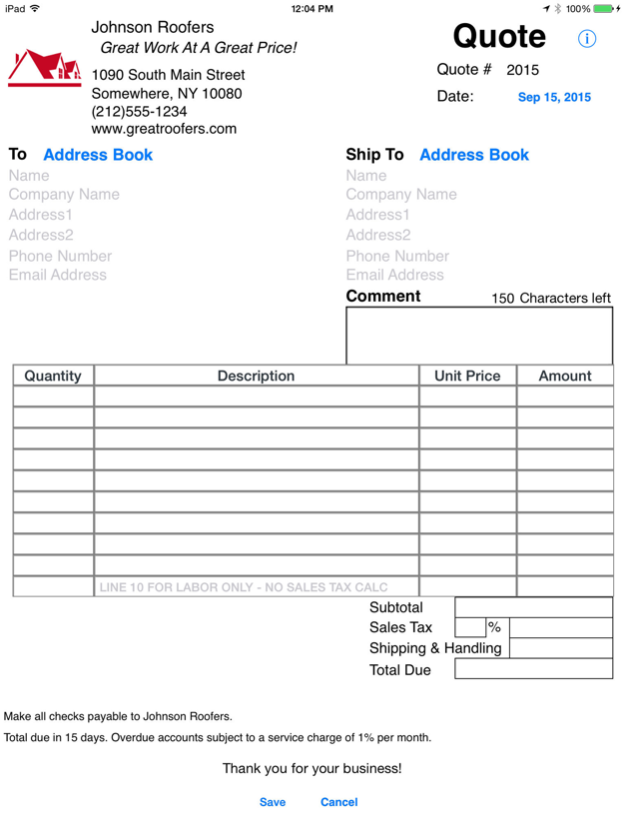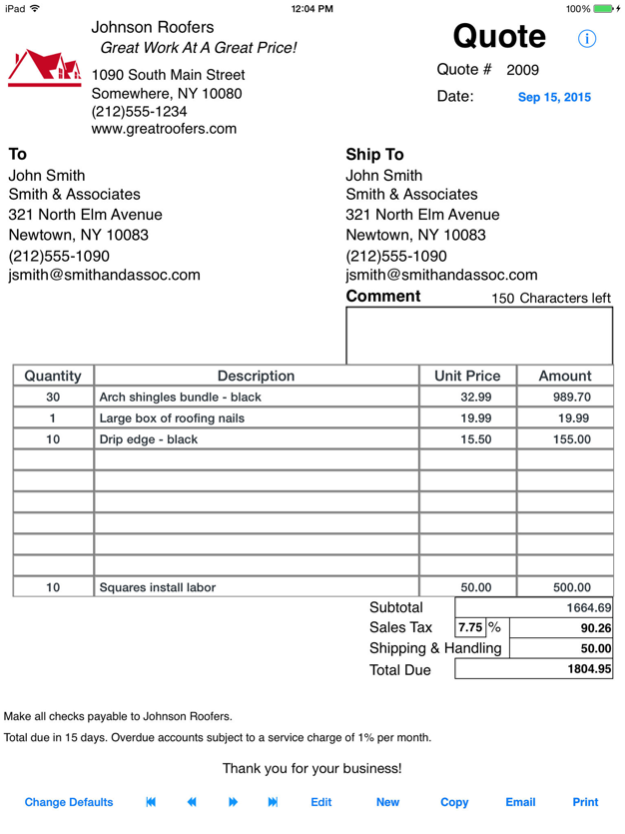Simple Price Quote 2.3.0
Continue to app
Paid Version
Publisher Description
This iPad only app is for creating a price quote when on the go! Easy to setup and use!
AirPrint Enabled!
SETTING UP COMPANY INFORMATION:
Open up the app, and fill in your company information, tap on “Change Defaults” to start and tap on "Save" when you are finished. This information will be displayed on each price quote. You can change this information later by tapping on the "Change Defaults" button.
CHANGE DEFAULTS:
The following fields can be edited: Company Name, Company Slogan, Address 1, Address 2, Phone Number, Fax Number (some users change this to website address or e-mail address), Quote Number, Company Policy 1, Company Policy 2, and Sales Tax (some countries prefer other naming instead of “Sales Tax”). Tap on the “Save” button when you are done editing the defaults.
NOTE: If you change the company information it will only appear on future quotes.
ADDING A LOGO:
Your logo file should be named “logo.png” NOTE: lowercase spelling and PNG format. If you don’t know or you aren’t sure how to change the format of your logo file, you need to contact your graphics designer. NOTE: YOU CANNOT CHANGE THE FORMAT BY SIMPLY RENAMING THE EXTENSION TO PNG. A logo designed with 100 x 100 pixels works best. You can use the default logo if you like.
Connect your iOS device to your computer. Open up iTunes. On the left column select your iOS device and then click on the “Apps” near the top of the right hand pane. Scroll down to the bottom and from the “File Sharing” section on iTunes, choose “PriceQuote”. Click on “Add” and choose the your logo.png and when iTunes prompts select to overwrite or replace the file.
CREATING A NEW QUOTE:
Tap on the "New" quote button and fill out your customer information, and ship to information. Next, fill out the quantity, description, and unit price. Simple Price Quote will calculate the subtotal. Finally fill out the sales tax percentage and any shipping and handling charges. If you do not have any of these charges you should enter in a zero for “Sales Tax” and a zero for “Shipping & Handling”.
USING YOUR IOS ADDRESS BOOK:
Tap on “Address” button next to “To” and/or “Ship To” above where you would input the customer information and you can then select a contact to have the customer information auto fill from the iOS address book.
NOTE: Line #10 is for any labor services only this is used when sales tax is not calculated against a labor charge. If your state does not charge sales tax on labor then use this line. If your state does charge sales tax on labor use one of the other nine item lines. If you are unsure of which method to use, you should contact a CPA.
When your quote is complete, you tap on save. At this point if you like to, you can e-mail a copy of the quote that was created so your customer will have a digital copy. No more misunderstandings due to bad handwriting!
Once you have more than one quote, you can conveniently scroll between quotes using the "Next" and "Previous" buttons. These buttons will not function if you are in the middle of creating an invoice or editing an existing invoice.
You can edit an existing quote by navigating to an existing quote, tapping on the "Edit" button. You can edit any inputted data field EXCEPT the invoice number, and your company information. When you are done editing, tap on the "Save" button.
NOTE: YOU CANNOT EDIT THE BASIC FORM OF THE QUOTE ITSELF, the words quantity, description, and unit price cannot be changed.
Dec 20, 2022
Version 2.3.0
+iOS 16 Update
About Simple Price Quote
Simple Price Quote is a paid app for iOS published in the Office Suites & Tools list of apps, part of Business.
The company that develops Simple Price Quote is Jeremy Breaux. The latest version released by its developer is 2.3.0.
To install Simple Price Quote on your iOS device, just click the green Continue To App button above to start the installation process. The app is listed on our website since 2022-12-20 and was downloaded 2 times. We have already checked if the download link is safe, however for your own protection we recommend that you scan the downloaded app with your antivirus. Your antivirus may detect the Simple Price Quote as malware if the download link is broken.
How to install Simple Price Quote on your iOS device:
- Click on the Continue To App button on our website. This will redirect you to the App Store.
- Once the Simple Price Quote is shown in the iTunes listing of your iOS device, you can start its download and installation. Tap on the GET button to the right of the app to start downloading it.
- If you are not logged-in the iOS appstore app, you'll be prompted for your your Apple ID and/or password.
- After Simple Price Quote is downloaded, you'll see an INSTALL button to the right. Tap on it to start the actual installation of the iOS app.
- Once installation is finished you can tap on the OPEN button to start it. Its icon will also be added to your device home screen.